How I maximize productivity as a product manager with Notion
My 4 steps to set up Notion for personal CRM, meeting notes, tasks and weekly dashboards
Hello Friends!
I’m Fionna, a product manager, YouTuber and late-night FM DJ.
Every Sunday I share a story on what inspires me to be creative and musings that week. I’m fascinated by design, technology, people, languages, and the idea that I can use them to reinvent myself.
You will find that I express myself through different languages, witty mEmeS and impeccable formatting. Intrigued? Want more content like this in your inbox?
Let this be our creative outlet.
Twitter | YouTube | Instagram | LinkedIn | Newsletter | Spotify | Buy me a 🍍
There isn’t a perfect manual for all the different types of product mangers. But what if I told you that I’ve found a near-perfect tool that helped me become a more productive product manager?
What’s the tool?
Notion! A powerful productivity app and my staple answer to the interview question "What is your favorite app?" 😆
To figure out why it's great for me as a product manager, let’s first take a look at what I do and where Notion takes the 👑.
What I need to do well on my job?
Generally speaking, product managers are responsible for delivering a product or service to users. The product, responsibility, scope, platform could vary, however, there will be people to connect, meetings to attend, and to-dos to track while (most likely) managing multiple feature areas.
Out of these, where can Notion help?
Let’s map them out:
People to connect → Personal CRM table
Meetings to attend → Meeting note templates
To-dos to track → Kanban boards, formulas, tags, dates
Multiple feature areas to manage → Dashboards, weekly overviews
Sounds good on paper, but how to make these happen?
Here are the 4 steps I took to set up mine that does it all.
Step 1: Set up what you need
Personal CRM
When talking about work, I have to start with the people. I don't work alone, so my teammates are inseparable in my meetings, tasks and growth as a PM. For practical purposes, I can link people in this table to my meeting notes. Another benefit is that I can use it as a reminder to build intentionality with relationships.
When I joined the new team, I set up a "Personal CRM (Customer Relationship Management)" table with everyone on my team with basic info from the org chart. Through talking with them, I jotted down things like how frequent we should talk, what we have in common, and things I can help them with. With relational databases and roll-ups (requires more setup), I can get a sense of who I'm most in contact with and who I need to make time for.
Here's an example of a "customer" page.
Meeting Notes
Product mangers and meetings... we can't get enough of them, amirite? 🤣
Maybe you have a lot of meetings too, but let's not forget why we have them:
Make decisions with the right stakeholders
Get aligned on decisions / progress: stand-ups
Brainstorm
Review stuff: specs, designs, customer feedback, roadmap, telemetry
Learn stuff: trainings, show 'n' tell, all-hands
Get to know each other: if you're like me who just joined a new team, this is crucial
As a note-taking app, Notions meets all my basic needs for formatting notes with headers, lists, and colors. It excels in 4 areas:
I can link action items (pre and post meeting) so I get this added context when doing that action.
I can add attendees from my "Personal CRM" (via relational database) to not only identify who are the stakeholders, but also track my interactions with them. Fun fact, I was in 49 meetings with my manager last year, mmm.
Once I identify the nature or format of a meeting, I can create a template to pre-define the "Purpose", "Attendees", "Pre Actions", and "Talking prompts" so I'm well prepared every time. I'll show an example in step 3.
I can link these meetings to my Daily Journal page, and have that rolled up in my Weekly Dashboard. Ooof, that sounds complicated, let me show you.
Weekly Dashboard
This view is what I start the day with every day. Above is my second week on the new job. From the top, I have 3 "Top of Mind" items to remind me what my focuses are, and some shortcuts to frequently used pages.
If there's a way to include colors and emojis to help organize my stuff, you bet i'd be using them.
I created a page for each day (aka my daily journal) and put them in a kanban board with custom cover photos for each day of the week (stock photo + text). Then I added a "top priority" and linked tasks and meetings to that day, so I can see at a glance what's on the menu.
This view came in handy when writing my performance review, because it has everything I did.
Tips
I create the meeting pages one day prior so I'm prepared for the next day, but you can also prep for the entire week if your meetings don't get moved or cancelled often.
Area Dashboard
As I take on more areas, I needed a holistic view of everything I own to ensure that I know what's going on and can catch things that are slipping.
On our team, we have themes that are broken down to investment areas, then to feature areas. For each feature area, I have work items which are the equivalent of a feature. For each work item, I track its status by labeling it "Brainstorm", "One pager", "Published" etc. with notes on follow ups or blockers.
This is the foundation of my Task List (see details in section below), because everything I do daily should correspond to a feature I'm owning. If not, then it's likely that I'm not using my time correctly.
I have a version of this dashboard in my Weekly Dashboard, but I revisit this copy every month to ensure it's updated.
Tips
A really helpful exercise that I did with my manager was to label the % of time I intend to spend on a feature area ("Ideal time allocation"), and the actual % of time I spent on them in the past X months ("Time allocated IRL"). This simple exercise addresses 2 questions on alignment:
How much time should I spend on project X? → The priority of this project for me, and for my manager / Team.
How much time did I actually spend on project X? → If higher than expected: why, and what can my manager help unblock? If lower than expectation: do I need to recalibrate the time allocated, or my bandwidth is taken up by other projects and I need to decrease my scope.
Tasks
I have 3 views of my tasks because each gives a different perspective and puts the tasks in context which makes it easier to prioritize.
1. By Area
Using my "Area Dashboard" as the foundation, I want to see what tasks I have for each Feature Area in a single view so I don't neglect any areas.
2. By Time (in the context of a week)
I use this view the most and have it in my Weekly Dashboard. This tells me what's important for me to do right now (0 Today), what’s important but can wait (1 Tomorrow), and what I need to get done this week (2 Next). I can rearrange this board if priorities change.
3. By Status
This view tells me where I am with each task and which ones are worth tackling first. Each list is sorted by the task's priority label (ie. from "🚨🚨🚨🚨🚨 = high impact & low effort" to "😴 = low impact & high effort"), so in the "Not started" list, I can pick the easiest one to start but will return the most impact.
Step 2: Templatize everything
Who doesn't love a magic button that saves you hours of work? The ability to create templates for literally everything is probably my favorite thing about Notion. For all the meeting notes, tasks or contacts, I have a template for it. Notion has a massive library of templates, I used some as building blocks and customized them to fit my needs.
Step 3: Use it! (with your templates)
I'll use taking meeting notes as an example.
Since I couldn't meet people in person during quarantine, I had ~60 one-on-one video calls with people who I'll be working with so I can introduce myself and get to know them better.
I had the same "Hi, my name is Fionna and I’m new to the team..." intro and the same list questions to ask them. Imagine copying and pasting that 60 times in meeting notes. Naturally, it made sense to create a template. So whenever I have a new "get to know you" meeting, I can just create a new meeting note with that template and a fresh list of questions will magically appear.
Tips
To level it up, remember that "Personal CRM" table I made? I can copy their responses to "top of mind" or "advice for me" in that table, so I can see a summary of what my new team is working on, and what they think is important for me to do as a newbie.
Step 4: Iterate
You're probably overwhelmed by my set up, but know that this was not built in one day. In fact, my first Weekly Dashboard looked nothing like this. I tweaked my setup constantly as I learned more about Notion and my needs.
Notion is still evolving as a tool so should your set up. It's an iterative process and one of the joys that technology brings me.
Note: I realized after writing that what I showed you is quite advanced so I kept it high level… if you can follow these steps, great! If not, please take it as a reference on how Notion could be used, and iterate on it step by step. I also blurred out parts that I'm not comfortable in sharing. If you have questions, feel free to ask.
Some tips for starting on Notion
Notion is highly customizable, which also make it harder to get used to at the beginning. There is a learning curve for many, including myself. But once you got the basics, and start to dabble into relational databases, oof, you can make anything!
Leverage existing templates, don't start from scratch if you don't have to!
Use keyboard shortcuts for formatting and navigation
Use emojis and cover photos if they help you visually
Experiment with different table views (kanban, calendar, timeline etc.) to find what works for you
Favorite pages that you use frequently
Make a home page to establish a base and link pages to it as shortcuts, ie. a Weekly Dashboard
It’s FREE for personal use, doesn’t hurt to try it out for a week
Learn from the community of Notion users - Notion Office Hours is a great place to start!
This post is getting really long and you're probably overwhelmed 🤯. But but but I barely scratched the surface with my Notion setup!! There's so many relations between tables and dashboards, formulas and views that I didn't cover. If there's a particular area that you're interested in, let me know and I'll do a deep dive in the future.
I hope this has been helpful as an intro to what Notion is capable of and how I leverage it to work as a PM productively. Questions and comments are always welcome!
Tweet of the Week
Helloooooo, first week of January, post-2020.
Audio of the Week
I watched Luciole’s TEDx talk, and was immediately mesmerized by her voice.
What’s coming to your inbox
The more languages you know, the easier it is to learn another?
TikTok vs. DouYin: Twins or Siblings?



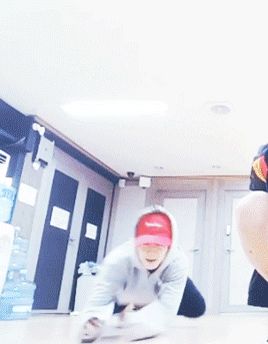

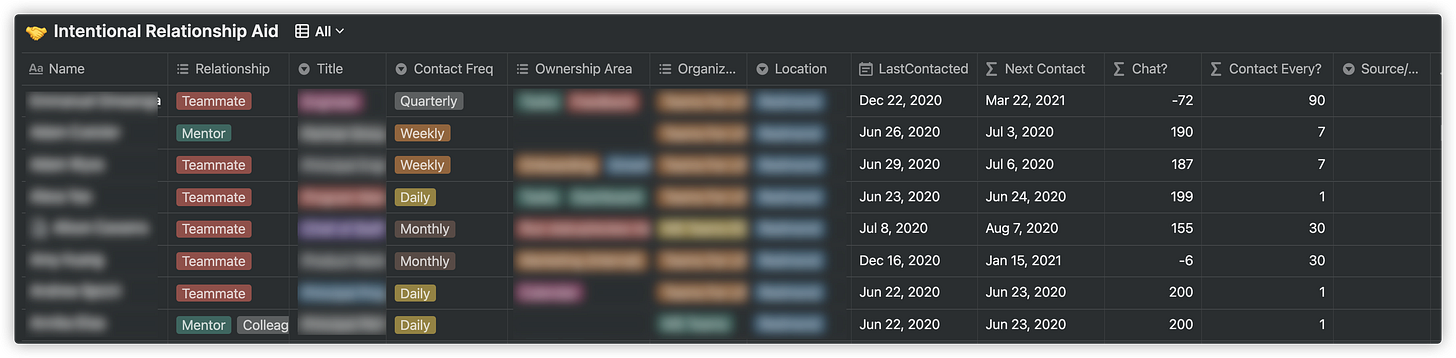




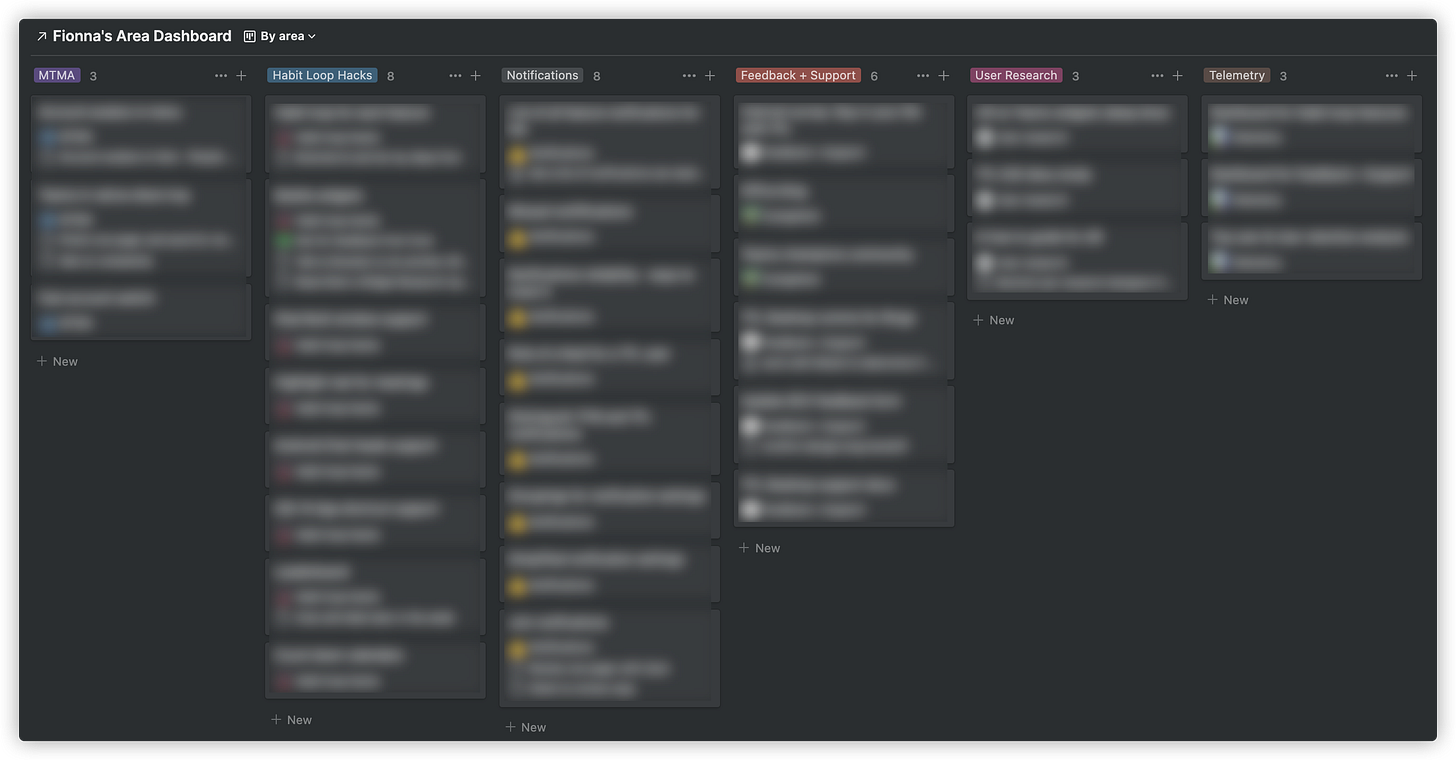


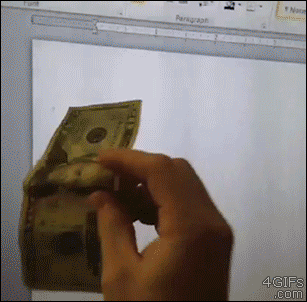
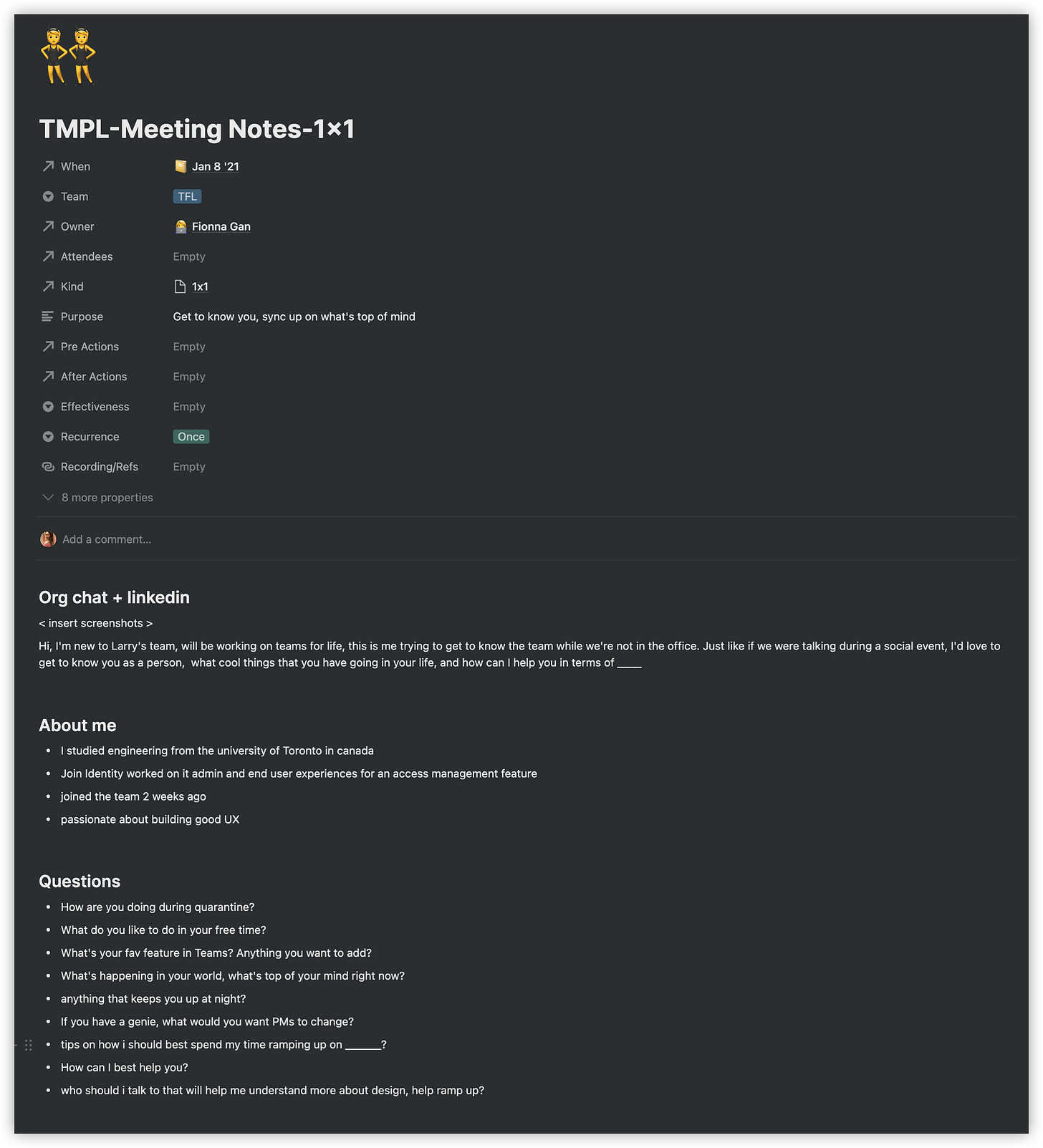




Nice post! I just started a new PM job and got a lot of inspiration for my Notion setup. What do you do with the daily notes on your weekly dashboard at the end of the week?
P.S. I was a PM at Microsoft a few years ago and the Teams folks were some of the best I met :)